Sell MacBook for the Best Price in UK
Sell MacBook Today for the best UK price offer. Get £10 added to your quote Today using the promo code “Add10now”

Sell MacBook Today
It is easy to sell your MacBook up to £1800 using our service.
Just see how it works:
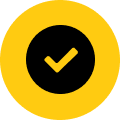
No Fees 100% Free

We collect from your home or office

Guaranteed Offer

The best UK prices paid with our price match guarantee

Sit back and let us send you the money straight to your bank
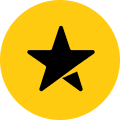
Excellent Rating on TrustPilot
 Don't worry we supply a custom packing case for your Free insured collection
Don't worry we supply a custom packing case for your Free insured collectionWhy sell your device to us

Quick with your payment
Once you item arrives with us we will assess your unit and aim to have your money sent to you after 48hrs. You can have a bank transfer or PayPal payment

Safe and secure payment
At Macback we have secure security protocols from booking in to the payment of your funds. Safe, quick and secure

100% Data safety Guarantee
Macback is part of the ILS group that specialises in data security and the handling of redundant electronics from high security industry sectors. We will disk wipe your item to the data protection legislation standard.

Trusted reseller
Should you not be 100% satisfied with our service we will return your item by next day courier. Our aim is to have you as a satisfied customer first and foremost.
Reviews about our service
















More info about Macbooks
There were four generations of Macbooks. Each generation has its own technical specifications. Some summary about Macbooks and their advantages.

First generation (Polycarbonate model A1181 family)
First released in 2006 and available in black or white, this original version of the MacBook is the best-selling in MacBook history. This model has a polycarbonate casing which was modelled after the iBook G4.
- Produced from early 2006 to mid 2009
- Display: 13.3-inch glossy widescreen LCD
- Processor: Intel core Duo or Intel Core 2 Duo 1.83 GHz to 2.4 GHz
- Memory: From 512 Mb to 2 Gb
- Hard drive: from 60 Gb to 160 Gb
You can sell your MacBook of the first generation for up to £105. Quote now

Second generation (Unibody aluminum model)
Thinner in width than the original polycarbonate MacBook model, the casing of this Unibody model is made of aluminium. The display quality of the Unibody aluminum model is not as good as the MacBook Pro and MacBook Air. Higher-end models include keyboards with backlighting.
- Produced from mid 2008 to mid 2009.
- Display: 13.3-inch LED backlit glossy widescreen LCD
- Processor: Intel Core 2 Duo 2.0 GHz or 2.4 GHz
- Memory: From 2 Gb
- Hard drive: 160 GB or 250 GB
You can sell your Unibody aluminum Macbook for up to £155. Quote now

Third generation (Unibody polycarbonate model)
Originally released in 2009, Apple introduced the Unibody polycarbonate model which offers a faster memory, a battery which lasts seven hours, and an LED-backlit screen. The display of this model is much better than its predecessors with a better viewing angle and colour.
- Produced from late 2009 to mid 2010
- Display: 13.3-inch LED backlit glossy widescreen LCD
- Processor: Intel Core 2.26 Duo 2.0 GHz or 2.4 GHz
- Memory: From 2 Gb
- Hard drive: 250 GB
You can sell your Unibody polycarbonate Macbook for up to £175. Quote now

Fourth generation (MacBook Retina)
Introduced in 2015, the MacBook Retina was designed to be thin and light weight with a display that is crisp and bright. The battery has the ability to last up to ten hours on a single charge. This model has a lot of features that make it a popular buy with Mac loyalists as well as those trying the brand for the first time.
- Produced from 2015
- Display: 12″ Retina, 2304 × 1440
- Processor: Intel Core M 1.1 GHz or 1.2 GHz
- Memory: From 8 Gb
- Flash storage: 256 GB or 512 GB
You can sell your MacBook Retina for up to £600. Quote now
Preparing your device for sale
- 1 - Create a backup
- 2 - Sign out of iTunes
- 3 - Sign out of iCloud
- 4 - Sign out of iMessage
- 5 - Erase and reinstall OS X
Before your send us your Macbook, it is a good idea to make a backup of your information. A backup is created as an extra copy of the file on your computer so that you can transfer these files to your new computer and continue to have access to them long after your Macbook is gone.
There are a few different ways to do a backup on your computer. One of the most common ways is to use iCloud to backup your documents, music, calendars, photos, and anything else you want to keep from your Macbook.
Backing up your computer is a fairly simple, straightforward process. However, if you would rather not attempt to do it on your own you can hire someone to do it for you at a very reasonable price.
After you have created a backup of the files on your Macbook, you will want to make sure that you sign out of iTunes. To do so, open iTunes. On the menu bar at the top of the screen, choose “store”. Next, choose Deauthorise this Computer. Once you have entered your Apple ID and password, you should click Deauthorise to complete the process of signing out of iTunes.
When you deauthorise your computer, you are removing access to the content you purchased from iTunes while you owned your Macbook. This means that the next person who receives your Macbook will not be able to access any of your movies, music, books, or other content so it is a pretty important step to complete.
Before starting, you will need to archive or make copies of your iCloud data if you use any iCloud features on your Macbook like Find my Mac.
The next step is to go to the Apple menu and select System Preferences. Then click iCloud and uncheck the Find My Mac checkbox. Lastly, sign out of iCloud. Go to System Preferences where you should click iCloud and sign out. You will be asked whether you want to remove iCloud data from your Macbook.
Remember, when you sign out of iCloud, you are not removing data from your iCloud account. You are only removing data from your Macbook so the next owner will not have access to it. Your iCloud data will remain safe in the cloud and you will be able to access it again once you log into another device using the same Apple ID.
If you are using the OS X Mountain Lion or later, go to the Messages app and click on Preferences. Next, select accounts and select your iMessage account. Finally, click Sign Out.
This is the final step you should take if you are selling your Macbook. Before you start, make sure your computer is connected to the Internet.
Restart your Macbook. When you hear the startup sound, hold Command and R keys to go to OS X Recovery. Then, select Disk Utility and Continue. Select the name of your startup disk and click the Erase tab. To erase the drive, click Security Options and choose an erase method before clicking OK.
When you see the format pop-up menu, choose Mac OS Extended. Type a disk name and then click Erase. After the drive has been erased, you can close the Disk Utility window.
Next, choose a network from the Wi-Fi menu if you are not connected to the Internet any longer. Choose the option Reinstall OS X. You can next click Continue, and follow the directions on the screen to finish reinstallation.
Frequently Asked Questions
Q: I don’t have the power supply – what should I do?
Q: When do I get paid for my Macbook?
Q: Is it safe for my personal data to sell a Macbook?
Q: I don’t know the model and the specs of my Macbook – what should I do?
Still have some questions? Please contact us for more info.

