Sell MacBook Pro for the Best Price in UK
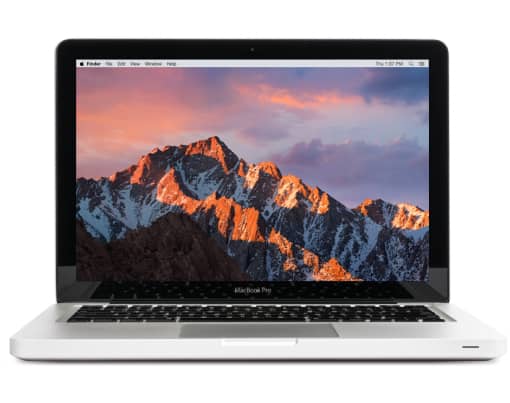
Sell MacBook Pro Today
It is easy to sell your MacBook Pro using our service. Just see how it works:
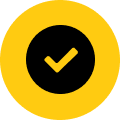
No Fees 100% Free

We collect from your home or office

Guaranteed Offer

The best UK prices paid with our price match guarantee

Sit back and let us send you the money straight to your bank
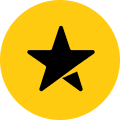
Excellent Rating on TrustPilot
 Don't worry we supply a custom packing case for your Free insured collection
Don't worry we supply a custom packing case for your Free insured collectionWhy sell your device to us

Quick with your payment
Once you item arrives with us we will assess your unit and aim to have your money sent to you after 48hrs. You can have a bank transfer or PayPal payment.

Safe and secure payment
At Macback we have secure security protocols from booking in to the payment of your funds. Safe, quick and secure.

100% Data safety Guarantee
Macback is part of the ILS group that specialises in data security and the handling of redundant electronics from high security industry sectors. We will disk wipe your item to the data protection legislation standard.

Trusted reseller
Should you not be 100% satisfied with our service we will return your item by next day courier. Our aim is to have you as a satisfied customer first and foremost.
Reviews about our service
















More info about Macbook Pro
There were five generations of Macbook Pros. Each generation has its own technical specifications. Some summary about Macbook Pros and their advantages.

First generation
The MacBook Pro 1st generation was unveiled in 2006 by Steve Jobs. It’s design was similar to the design of the PowerBook G4 except it used Intel Core CPUs. The 1st generation MacBook Pro came equipped with an iSight webcam.
- Produced from early 2006 to late 2008
- Display: 15.4 or 17-inch LCD
- Processor: Intel core Duo or Intel Core 2 Duo 1.83 GHz to 2.5 GHz
- Memory: from 512 Mb to 4 Gb
- Hard drive: from 80 Gb to 250 Gb
You can sell your MacBook Pro of the first generation for up to £450. Quote now

Second generation
The MacBook Pro 2nd generation was released in 2008. This MacBook is an aluminium unibody laptop that is slightly thinner than a 1st generation MacBook Pro and it has black keys on the keyboard which are separated.
- Produced from late 2008 to mid 2012
- Display: 15.4 or 17-inch LED-backlit widescreen glossy display (16:10)
- Processor: Intel Core 2 Duo or Intel i5/i7 2.4 to 2.8 GHz
- Memory: from 2 Gb to 8 Gb
- Storage: from 250 GB to 500 GB HDD/SSD
You can sell your MacBook Pro 2nd generation for up to £600. Quote now
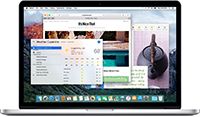
Third generation (Retina)
The 3rd generation MacBook Pro was released in 2012. This MacBook also has an aluminium enclosure, and it has separated black keys on the keyboard. It was marketed as being a Macbook Pro with Retina display so buyers would be able to tell the difference between an updated 2nd generation and the 3rd generation.
- Produced from mid 2012 to mid 2015
- Display: 13.3 or 15.4-inch LED-backlit widescreen glossy Retina Display
- Processor: Intel Core i5, Core i7 2.3 GHz or 2.7 GHz
- Memory: from 8 Gb to 16 Gb
- Storage: from 250 GB to 1 Tb SSD
You can sell your MacBook Pro 3rd generation for up to £1800. Quote now

Forth generation (Touch Bar and USB-C)
The MacBook Pro 4th generation was released in October of 2016 and was produced at least until May 2019. This iteration includes the popular Touch Bar which doubles as a power button. Ports were replaced with either two or four combo Thunderbolt 3 ports. Other updates with this new generation include dual and quad-core processors as well as an improvement in graphics and displays which offer a wider gamut of colors.
- Produced from late 2016 to 2020
- Display: 13.3 or 15.4 -inch LED-backlit widescreen glossy Retina display
- Processor: Apple M1
- Memory: from 8 Gb build-in with an optional 16 GB RAM available at purchase
- Storage: from 256 GB, 512 GB, or 1 TB SSD
You can sell your MacBook Pro 4th generation for up to £1800. Quote now

Fifth generation
The fifth generation of MacBook Pro came out in October of 2021 replacing the high-end 13 and 16-inch MacBook Pros that are Intel-based. This fifth generation MacBook Pro, the Liquid Retina XDR equipped with the Apple silicon chips M1 Pro and M1 Max, was made available in 14 and 16-inches.
- Produced from late 2021 to 2022
- Display: 14.2 or 16.2 in glossy display 16.10 without notch
- Processor: Apple M1 Pro or M1 Max
- Memory: from 16, 32, or 64 GB
- Storage: from 512 GB to 1 TB
You can sell your MacBook Pro 5th generation for up to £1800. Quote now
Preparing your Device for sale
- 1 - Create a backup
- 2 - Sign out of iTunes
- 3 - Sign out of iCloud
- 4 - Sign out of iMessage
- 5 - Erase and reinstall OS X
Frequently Asked Questions
Q: I don’t have the power supply – what should I do?
Q: When do I get paid for my Macbook Pro?
Q: Is it safe for my personal data to sell a Macbook Pro?
Q: I don’t know the model and the specs of my Macbook Pro – what should I do?
Still have some questions? Please contact us for more info.
General Questions
Q: Where is the best place to sell a MacBook Pro?
A: When it comes to selling your MacBook Pro, there are a lot of options. One option is Ebay. You can list your MacBook Pro for sale on Ebay. You may have to pay a listing fee to sell your MacBook Pro, and when it sells, you will also have to pay a portion of the sale price to Ebay in fees, so that’s something you definitely want to consider.
Another option to sell your MacBook Pro is on a social media site like Facebook Marketplace. You can list your MacBook Pro for sale on a variety of social media sites. The problem with this is you will have to wait for someone who wants to pay what you’re asking. You might get a lot of people who want to haggle with you and give you next to nothing for your device. There’s also a chance that if you do sell your device, you might not have all your personal information taken off of it. This can leave you exposed to attacks.
Another option to consider is Macback. With our website, we will buy your MacBook Pro outright. There’s no waiting for us to list it and for a customer to purchase it from us. We’ll make you an offer upfront so you know how much you will get at the end of the transaction. Our company also take care of erasing all of your personal data, so you don’t have to worry about any kind of data breach coming from your old device. We also offer the best prices in the UK, so you know that you’re getting what your MacBook is worth. We even have a price match guarantee, and we’ll send your money right to your bank.
Q: How much can I sell my MacBook Pro for?
A: There are several factors that go into consideration when we’re making an offer. We consider the type of device you have including the model type and technical specs. We also consider the amount of wear and tear on the device. When taking those areas into consideration, we can offer up to £1,800 for a MacBook Pro.
Q: Where can I bring my MacBook Pro to sell?
A: Good news! You don’t have to bring your MacBook Pro to us, we’ll come to you! We will collect your device from your home or office when you are ready to sell, so you don’t have to spend any time traveling.

