Sell MacBook Air for the Best Price in UK
Sell MacBook Air Today for the best UK price offer. Get £10 added to your MacBook Air quote Today using the promo code “Add10now”

Sell MacBook Air Today
It is easy to sell your MacBook Air using our service. Just see how it works:
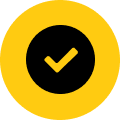
No Fees 100% Free

We collect from your home or office

Guaranteed Offer

The best UK prices paid with our price match guarantee

Sit back and let us send you the money straight to your bank
Excellent Rating on TrustPilot
 Don't worry we supply a custom packing case for your Free insured collection
Don't worry we supply a custom packing case for your Free insured collectionWhy sell your device to us

Quick with your payment
Once you item arrives with us we will assess your unit and aim to have your money sent to you after 48hrs. You can have a bank transfer or PayPal payment

Safe and secure payment
At Macback we have secure security protocols from booking in to the payment of your funds. Safe, quick and secure.

100% Data safety Guarantee
Macback is part of the ILS group that specialises in data security and the handling of redundant electronics from high security industry sectors. We will disk wipe your item to the data protection legislation standard.

Trusted reseller
Should you not be 100% satisfied with our service we will return your item by next day courier. Our aim is to have you as a satisfied customer first and foremost.
Sell Your MacBook Air with Confidence – Choose MacBack, the UK's Best-Rated Apple Buy-Back Service
Ready to part ways with your used MacBook Air?
Whether you’re eyeing a new model or just clearing out your tech drawer, MacBack stands out as the go-to place for selling your old MacBook Air in the UK. We’ve built our reputation as the country’s top-rated Apple buy-back service by putting our customers first and delivering results they love.
Why MacBack Is Your Ideal Partner for Selling Your MacBook Air For Cash.
- Top-Rated by Customers Across the UK
There’s a reason thousands of people give us five-star reviews – we keep things simple, pay competitively, and treat every customer like they matter. When you choose MacBack, you’re going with a trusted partner who’ll make selling your MacBook Air a breeze. - Tailored for Apple Devices
We’re Apple specialists, not a catch-all electronics buyer. We know every detail about your MacBook Air’s worth, from its design to its features, and that expertise means you’ll get the best possible price. - Quick, Stress-Free Selling
Here’s how easy it is:- Instant Valuation: Jump on our website and get a quote right away – no strings attached.
- Free, Secure Shipping: We’ll send you a prepaid shipping label and cover the insurance. Your MacBook Air’s safety is our priority.
- Same-Day Payment: Once we check out your device, we’ll send your money fast – usually the same day!
- Eco-Conscious and Secure
Selling to MacBack isn’t just good for your wallet – it’s great for the planet too. We give pre-owned devices a second life, cutting down on electronic waste. Plus, we’ll completely wipe your personal data, so you can sell with total peace of mind.
Your MacBook Air Deserves the Best – Sell with MacBack Today!
When you’re ready to sell your MacBook Air, why not choose the UK’s most trusted Apple buy-back service for the best price?
At MacBack, we combine deep tech knowledge with fantastic customer service and hassle-free convenience.
Head over to MacBack to get your instant quote and turn your MacBook Air into cash today. We’ve made selling your Apple device simpler and more rewarding than ever!
The history of the MacBook Air
There are 2 generations of MacBook Air currently. Each generation has its own technical specifications. Some summary about MacBook Air and their advantages.

Early models (Intel core)
The early model MacBook Air with an Intel core is a notebook computer from Apple Inc. that featured a full-size keyboard, and iSight camera, and Bluetooth connectivity. The aluminium frame made this notebook light, thin, and easily portable. The first models of this computer were released in 2008 and the operating system was OS X. The display was 1280 x 800, and the screen was 13.3 inches (11.6″ in late models). The MacBook Air had either HDD or SSD storage.
- Produced from early 2008 to late 2010
- Display: 13.3″, native 1280 × 800 pixels (16:10) or 11.6″, native 1366 × 768 (16:9)
- Processor: 1.6 GHz, 1.8 GHz or 2.13 GHz Intel Core 2 Duo
- Memory: 2 GB of 1066 MHz DDR3 SDRAM
- Storage: from 80 Gb to 120 Gb HDD or 64,128, 256 Gb SSD
You can sell your MacBook Air of the first generation for up to £235. Quote now

Modern models (Intel i-series)
The more modern model of MacBook Air has an Intel i-series. This light, portable Apple notebook computer has been updated since earlier models to feature more storage options. The options available for the Intel i-series MacBook Air notebooks are 64, 128, or 256 GB SSD. The video cameras were upgraded to FaceTime which provides HD video in 720p.
- Produced from mid 2011 to early 2015.
- Display: 11.6″, native 1366 × 768 (16:9) or 13.3″, native 1440 × 900 (16:10)
- Processor: 1.7 GHz (i5-3317U) dual-core Intel Core i5 or 1.7/2.2 GHz dual-core Intel Core i7
- Memory: 4 GB of 1600 MHz DDR3L SDRAM
- Hard drive: 64 GB or 128 GB SSD, 128 GB or 256 GB PCIe-based SSD
You can sell your MacBook Air Intel i-series for up to £510. Quote now
Preparing your device for sale
- 1 - Create a backup
- 2 - Sign out of iTunes
- 3 - Sign out of iCloud
- 4 - Sign out of iMessage
- 5 - Erase and reinstall OS X
There are a few different ways to do a backup on your computer. One of the most common ways is to use iCloud to backup your documents, music, calendars, photos, and anything else you want to keep from your MacBook Air.
Backing up your computer is a fairly simple, straightforward process. However, if you would rather not attempt to do it on your own you can hire someone to do it for you at a very reasonable price.
When you deauthorise your computer, you are removing access to the content you purchased from iTunes while you owned your MacBook Air. This means that the next person who receives your MacBook Air will not be able to access any of your movies, music, books, or other content so it is a pretty important step to complete.
The next step is to go to the Apple menu and select System Preferences. Then click iCloud and uncheck the Find My Mac checkbox. Lastly, sign out of iCloud. Go to System Preferences where you should click iCloud and sign out. You will be asked whether you want to remove iCloud data from your MacBook Air.
Remember, when you sign out of iCloud, you are not removing data from your iCloud account. You are only removing data from your MacBook Air so the next owner will not have access to it. Your iCloud data will remain safe in the cloud and you will be able to access it again once you log into another device using the same Apple ID.
If you are using the OS X Mountain Lion or later, go to the Messages app and click on Preferences. Next, select accounts and select your iMessage account. Finally, click Sign Out.
Restart your MacBook Air. When you hear the startup sound, hold Command and R keys to go to OS X Recovery. Then, select Disk Utility and Continue. Select the name of your startup disk and click the Erase tab. To erase the drive, click Security Options and choose an erase method before clicking OK.
When you see the format pop-up menu, choose Mac OS Extended. Type a disk name and then click Erase. After the drive has been erased, you can close the Disk Utility window.
Next, choose a network from the Wi-Fi menu if you are not connected to the Internet any longer. Choose the option Reinstall OS X. You can next click Continue, and follow the directions on the screen to finish reinstallation.